It is never a good idea to give anyone else your password in order to achieve this. In some cases, it may be specifically prohibited for anyone other than you (the creator of the account) to log in under your name with your password.
A much better option is to add the techie as an author and then give him / her administrative privileges. The process is quite simple, if a bit long-drawn. Here's how to do it:
Log into your blogger account and click the "Settings" link for the blog to which you wish to add an administrator.

Click the "Permissions" link near the top.
Click the "Add authors" link below your username (near the middle of the page).
In the dialog box that appears, type the email address of the person you're inviting and click the "invite" link.
Blogger will send the person an invitation by email. You have to wait for the person to accept the invitation. This might take a few days, depending on how quickly the invitee responds. The invitee must also have a Google account (instructions on getting one are included by Google in the invitation).
Once the invitation has been accepted you need to log into blogger again, click the "Settings" link and then the "Permissions" link again.
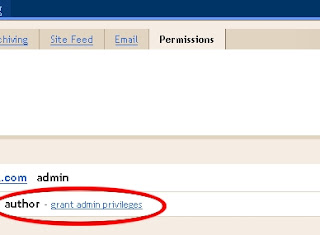
You will see the person's chosen username below yours, with the word author next to it, followed by a link called "grant admin privileges".
Click the link to grant the author administrative privileges (he / she will require those privileges to manage your blog).
Blogger will display a warning that granting admin privileges will allow the person to make changes in the template, settings, etc. Since this is what we want, click the "GRANT ADMIN PRIVILEGES" link in the dialog box.
That's it, you're done. Your blog will show up in the techie's blogger dashboard and he will be able to make changes in your template, change posts, etc., just as if he were you.
If you ever need to remove the person as an administrator, clicking the "Settings" and then the "Permissions" links will allow you to do that too.
Deepak

This was a very helpful post. I'm giving it 5 stars. BTW how did you get the star ratings to show I have IE8 and cannot get them to show on any of my blogs.
ReplyDeleteG.O.
Thanks for the excellent directions.
ReplyDeleteTina @ Life is Good
Co-Host of the April 2012 Blogging from A to Z Challenge
Twitter:
@AprilA2Z
#atozchallenge
Thanks for letting me know: I tried it again just now and it seemed to work.when I deleted my other gmail/google account, the blog is still there with my new gmail/google account
ReplyDeleteGood informations
ReplyDeleteMy page is http://cooltechieworld.blogspot.com
www.vumba2009.blogspot.com
ReplyDeleteinteresting blog
Sir...i have a doubt...if we are just an author for a blog..in which we were invited...how to change ourselves to admin of that blog...plzz reply me and solve my problem..
ReplyDeleteand plzz reply to...my email id:
raviteja.modekurti64@gmail.com
Thanks so much!
ReplyDeleteI agree that using alternative methods is safer and more secure.
ReplyDelete