I got an email forward today, titled "This is So SAD" or something like that. After I'd scrolled through the list of people who had forwarded it to others, who had forwarded it on and so on, I got to the meat of the message, which started off "Alexandra came out of a rigging fire alive, but now has to fight for her life and a normal future. She is 14 months old and..."
And it went on, describing the anguish of baby Alexandra and her parents. What got me thinking was the last line, which said something like baby Alexandra will get 3 cents for every person to whom the mail is forwarded.
How would anyone know I'd forwarded the email? How would they know to whom I'd forwarded it (in order to know to how many).
Now, if you think about it, that's a scary thing. In order to know if, and to whom, I'd forwarded the email, they'd need access to my email account. And that's supposed to be private, right?
Now I KNOW there's no way third parties can access my emal account to find out if I've forwarded anything but I decided to play safe and check the net to see if I'm wrong.
First I found the Trend Micro report that confirmed the email was a hoax. Like I knew, there was no way anyone could know about mail forwards, so there was no question of sending 3 cents to Alexandra's parents if I did forward the email.
Then I found something horrific. The story had apparently been taken from the World Healing Network, which asks people to pray for people in need. Whether one believes in the power of prayer or not, here was a true story taken from a genuine site and spun into a MINDLESS email forward. Think of what Alexandra's parents will go through if and when they find out someone is using their personal pain to send a fraudulent email around the world.
One might argue that at least this way, more people come to know of the tragedy. However, the email doesn't ask anyone to pray for Alexandra or to send money. It asks them to mindlessly forward the email and Alexandra will receive the money anyway. For most people, this is a convenient balm for the soul. "Hey," one thinks, "I did my part. I forwarded it."
But think a little bit more. Every time the email gets forwarded, more email addresses get added into the body of the message. Sooner or later, it will get posted to a public message board, email addresses and all, making each email address available to spammers and pornographers.
Is that what you want?
A baby's tragedy to be used to harvest email addresses?
NEVER forward anything without checking. If you don't know how to check, ask me.
At the very least, read more on Mind Viruses and Hoax Emails. The Internet Virus Antidote is a good place to start.
Deepak
Friday, December 30, 2005
Tuesday, December 27, 2005
Firefox rules!
Turns out 54% of the visitors to DEEPLY SIMPLE are already using Firefox. The balance who are using IE... what can I say? It's up to you.
How do I know this?
Thank LiveBlogStats from BlogExplosion. Expect a more in-depth analysis of Google Analytics vs LiveBlogStats soon.
Deepak
How do I know this?
Thank LiveBlogStats from BlogExplosion. Expect a more in-depth analysis of Google Analytics vs LiveBlogStats soon.
Deepak
Monday, December 26, 2005
Partitioning: a Way to Keep Your Data Safe
Here’s a tutorial on partitioning your hard disk and storing your data on partitions other than the C Drive so it remains safe if your Operating System crashes. To understand WHY you must partition your hard disk, read my blog entry on the subject.
Partitioning your hard disk can be a tedious process but I strongly recommend it. Once done, your disk remains partitioned (unless you mess with it) and it’s the best means I’ve found of keeping your data safe.
Partitioning – What it Means
Partitioning refers to the sub-division of your hard disk into several “virtual disks”, each of which has its own unique identifying “Drive Letter.” Thus, your computer behaves as if you have several separate hard disks rather than just one.
The advantage of this is that if your Windows Operating System crashes due to a virus or physical corruption, your data remains safe and all you need to do is re-format the C partition, reinstall Windows and your other programs and start working again. Your data remains safe. If you’re in a hurry, you may even “boot” your computer from a CD or Floppy Drive and copy your data to a CD / floppy to work on it on another computer.
How to Partition Your Hard Disk
Step 1 and only: Pick up the phone
That’s right, pick up the phone and call the nearest geek.
Partitioning is an expert operation and involves backing up your data to an external drive, formatting your disk and then creating a partition table. It’s such an expert operation, I’m not even going to tell you how to do it. I don’t want to be responsible, however remotely, for the loss of your data.
So call that geek and let him partition the disk. Make sure he backs up your data to an external drive first.
Once Partitioned
Once your hard disk has been partitioned, get your geek friend / professional to save your data into folders on drives other than C.
Let’s say the geek creates two partitions, C and D. Create folders on the D drive to hold your existing data and tell the geek to copy your data into those folders. For example, you may create a new “My Documents” folder with “My Music”, “My Pictures”, etc. as sub-folders, all on your D drive. Then simply copy the data from the external disk into those folders.
That’s it. You’re up and running.
Saving New Files
Here’s where you begin to intelligently use the partition you’ve created… er… the geek has created.
Let’s say you create a new Word document. When you try to save it for the first time, Windows automatically takes you to its default document folder, which is C:/Windows/My Documents.
Do you see something wrong with the above folder?
That’s right, it’s on the C Drive. Exactly where you DON’T want to save it.
So what do you do?
Simple. Just click the little arrowhead next to “Save In” (see pic below)
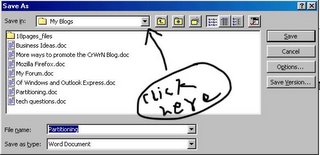
Then select the drive and folder where you want to save it (see pic below)
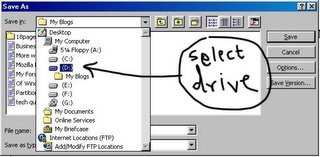
Then, if the filename is the one you want to give your file, OK your way out or change the filename and OK your way out.
Once you’ve saved the file there, Windows will automatically over-write it with new versions of the file every time you save it again.
There is, of course, a learning curve associated with saving your file in any but the default folder. You may automatically save a file or two in the default folder, especially if you’re in a hurry. No harm done. As soon as you realise your folly, move the file into the folder in the other partition, using the “My Computer” icon or the ”Windows Explorer” icon.
And Finally
If you need further clarification on the above procedures, just ask. Post a comment here and bung in your question. I’ll answer. Always.
Deepak
Partitioning your hard disk can be a tedious process but I strongly recommend it. Once done, your disk remains partitioned (unless you mess with it) and it’s the best means I’ve found of keeping your data safe.
Partitioning – What it Means
Partitioning refers to the sub-division of your hard disk into several “virtual disks”, each of which has its own unique identifying “Drive Letter.” Thus, your computer behaves as if you have several separate hard disks rather than just one.
The advantage of this is that if your Windows Operating System crashes due to a virus or physical corruption, your data remains safe and all you need to do is re-format the C partition, reinstall Windows and your other programs and start working again. Your data remains safe. If you’re in a hurry, you may even “boot” your computer from a CD or Floppy Drive and copy your data to a CD / floppy to work on it on another computer.
How to Partition Your Hard Disk
Step 1 and only: Pick up the phone
That’s right, pick up the phone and call the nearest geek.
Partitioning is an expert operation and involves backing up your data to an external drive, formatting your disk and then creating a partition table. It’s such an expert operation, I’m not even going to tell you how to do it. I don’t want to be responsible, however remotely, for the loss of your data.
So call that geek and let him partition the disk. Make sure he backs up your data to an external drive first.
Once Partitioned
Once your hard disk has been partitioned, get your geek friend / professional to save your data into folders on drives other than C.
Let’s say the geek creates two partitions, C and D. Create folders on the D drive to hold your existing data and tell the geek to copy your data into those folders. For example, you may create a new “My Documents” folder with “My Music”, “My Pictures”, etc. as sub-folders, all on your D drive. Then simply copy the data from the external disk into those folders.
That’s it. You’re up and running.
Saving New Files
Here’s where you begin to intelligently use the partition you’ve created… er… the geek has created.
Let’s say you create a new Word document. When you try to save it for the first time, Windows automatically takes you to its default document folder, which is C:/Windows/My Documents.
Do you see something wrong with the above folder?
That’s right, it’s on the C Drive. Exactly where you DON’T want to save it.
So what do you do?
Simple. Just click the little arrowhead next to “Save In” (see pic below)
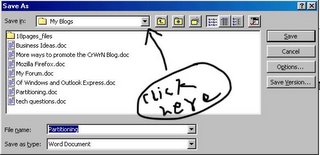
Then select the drive and folder where you want to save it (see pic below)
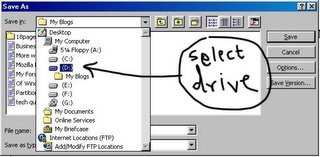
Then, if the filename is the one you want to give your file, OK your way out or change the filename and OK your way out.
Once you’ve saved the file there, Windows will automatically over-write it with new versions of the file every time you save it again.
There is, of course, a learning curve associated with saving your file in any but the default folder. You may automatically save a file or two in the default folder, especially if you’re in a hurry. No harm done. As soon as you realise your folly, move the file into the folder in the other partition, using the “My Computer” icon or the ”Windows Explorer” icon.
And Finally
If you need further clarification on the above procedures, just ask. Post a comment here and bung in your question. I’ll answer. Always.
Deepak
Friday, December 16, 2005
Firefox Blues
Okay, here are a few questions from Neeta and my answers:
1. Sites like orkut and gmail don't open on mozilla firefox for me, so I still keep IE. How can I get firefox to open them for me?
I don’t have experience with orkut but gmail opens fine for me. Make sure you have the latest version of Firefox. You can download it from http://www.mozilla.com/firefox/
2. When I click on links in my yahoo messenger or msn msngr, they open in IE, not in Firefox
Unfortunately, Yahoo! And MSN are programmed to open websites with IE. You can get around this by starting Firefox first, then clicking the link in your Yahoo! IM or MSN Messenger window.
3. On some pages, it says additional plugins are reqd to display this page, when I click on that, it tells me checking for plugins, but nothing ever happens.
Don’t navigate away from the page after clicking the button. It takes a few seconds, then you should see the “Checking for plug-ins” window. If it still doesn’t download the plug-in, check if there’s another plug-in button on the webpage you’re trying to read (not the bar that Firefox opens). You may have to download and install the plug-in manually.
Deepak
1. Sites like orkut and gmail don't open on mozilla firefox for me, so I still keep IE. How can I get firefox to open them for me?
I don’t have experience with orkut but gmail opens fine for me. Make sure you have the latest version of Firefox. You can download it from http://www.mozilla.com/firefox/
2. When I click on links in my yahoo messenger or msn msngr, they open in IE, not in Firefox
Unfortunately, Yahoo! And MSN are programmed to open websites with IE. You can get around this by starting Firefox first, then clicking the link in your Yahoo! IM or MSN Messenger window.
3. On some pages, it says additional plugins are reqd to display this page, when I click on that, it tells me checking for plugins, but nothing ever happens.
Don’t navigate away from the page after clicking the button. It takes a few seconds, then you should see the “Checking for plug-ins” window. If it still doesn’t download the plug-in, check if there’s another plug-in button on the webpage you’re trying to read (not the bar that Firefox opens). You may have to download and install the plug-in manually.
Deepak
Sunday, December 11, 2005
Manage Your Data Wisely
I'll never be tired of telling people, "Partition your hard disk!"
Let's face it, most of us don't back up our data. Even I don't and I'm more computer-savvy than most.
Yet, should my computer crash - which happens more often than I'd like - my data is always safe. That's because I CREATE my data on partitions other than the C Drive.
I never use the default Windows folders to save my files. My Hard Disk has been partitioned into four different drives, C through F. The C Drive is for software. The D Drive is for my text data and images. E is for stuff I download from the Internet and F is for my music files.
I never use the default folders to save all this data. I always navigate to the folder I want to use - which is never on the C Drive - and save the file there.
The advantage is that, should the Operating System fail, all I have to do is reinstall it and the other software and I still have access to my data.
Once you get used to saving data in the folder you want and not the default folder, everything becomes easy. And, while I'd never tell you not to back up your data, it'll still be safer than if you'd saved everything on the C Drive.
Deepak
Let's face it, most of us don't back up our data. Even I don't and I'm more computer-savvy than most.
Yet, should my computer crash - which happens more often than I'd like - my data is always safe. That's because I CREATE my data on partitions other than the C Drive.
I never use the default Windows folders to save my files. My Hard Disk has been partitioned into four different drives, C through F. The C Drive is for software. The D Drive is for my text data and images. E is for stuff I download from the Internet and F is for my music files.
I never use the default folders to save all this data. I always navigate to the folder I want to use - which is never on the C Drive - and save the file there.
The advantage is that, should the Operating System fail, all I have to do is reinstall it and the other software and I still have access to my data.
Once you get used to saving data in the folder you want and not the default folder, everything becomes easy. And, while I'd never tell you not to back up your data, it'll still be safer than if you'd saved everything on the C Drive.
Deepak
Saturday, December 03, 2005
More on Mozilla Firefox
Okay, if you still aren't convinced about Mozilla Firefox, here's one more reason to switch: Live Bookmarks.
Live Bookmarks is Firefox's way of making RSS so darned easy to use, you'll wonder why you never used it before. I won't launch into what RSS stands for and all the good things it does, but I'll tell you this: RSS is a way for you to get automatic updates on sites that are RSS-enabled. Like to check out the latest news? Got a friend whose blog you check regularly? Well, if the sites are RSS-enabled, Firefox lets you add a special bookmark that tells you, at a glance, if new content has been added.
Here's how my Live Bookmark of Tom Peters' blog looks tonight: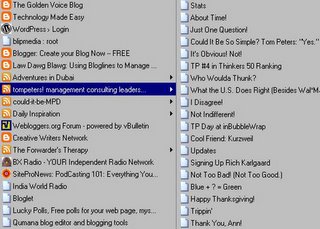
(click on it to see a larger image. hit the "Back" button on your browser to come back here)
What has happened here is that Firefox has picked up Tom's latest post (the topmost one in the right-hand panel) and I know immediately that Tom has a new post. That means, on days when Tom doesn't post, I don't waste time going over to his blog to see if he's posted something new.
Adding a live bookmark is the essence of simplicity with Firefox. All you have to do is look for the following icon:

It'll be in the URL window at the top of your screen, like so,

if the site you're visiting is RSS-enabled. Then, just click the icon, follow instructions and a Live Bookmark will be added to your list of bookmarks.
Once you add the Live Bookmark, you need only move your mouse pointer to it (after clicking the Bookmarks menu item) to see the list of posts. If there's a new post, or a post you want to revisit, simply move your mouse pointer to it. The post will be highlighted and clicking it then takes you directly to the post. Cool, huh?
Firefox also comes with a live bookmark pre-installed: "Latest Headlines"
You'll see this next to the "Getting Started" bookmark just below the buttons in Firefox. It's the RSS feed from BBC. If you want to check out the latest news, just click the button and select the headline from the list that appears.
Easy as 1-2-3.
Deepak
Live Bookmarks is Firefox's way of making RSS so darned easy to use, you'll wonder why you never used it before. I won't launch into what RSS stands for and all the good things it does, but I'll tell you this: RSS is a way for you to get automatic updates on sites that are RSS-enabled. Like to check out the latest news? Got a friend whose blog you check regularly? Well, if the sites are RSS-enabled, Firefox lets you add a special bookmark that tells you, at a glance, if new content has been added.
Here's how my Live Bookmark of Tom Peters' blog looks tonight:
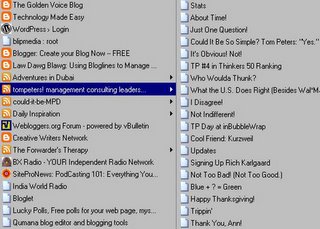
(click on it to see a larger image. hit the "Back" button on your browser to come back here)
What has happened here is that Firefox has picked up Tom's latest post (the topmost one in the right-hand panel) and I know immediately that Tom has a new post. That means, on days when Tom doesn't post, I don't waste time going over to his blog to see if he's posted something new.
Adding a live bookmark is the essence of simplicity with Firefox. All you have to do is look for the following icon:

It'll be in the URL window at the top of your screen, like so,

if the site you're visiting is RSS-enabled. Then, just click the icon, follow instructions and a Live Bookmark will be added to your list of bookmarks.
Once you add the Live Bookmark, you need only move your mouse pointer to it (after clicking the Bookmarks menu item) to see the list of posts. If there's a new post, or a post you want to revisit, simply move your mouse pointer to it. The post will be highlighted and clicking it then takes you directly to the post. Cool, huh?
Firefox also comes with a live bookmark pre-installed: "Latest Headlines"
You'll see this next to the "Getting Started" bookmark just below the buttons in Firefox. It's the RSS feed from BBC. If you want to check out the latest news, just click the button and select the headline from the list that appears.
Easy as 1-2-3.
Deepak
Friday, December 02, 2005
Mozilla Firefox: The "Must-have" Browser
Here's a little note to tell you why you should switch over to Mozilla Firefox.
Note: I'm still trying to figure out how to have my blog template underline links. Till I do that, just mouse-over (move the mouse pointer over) bold, yellow entries and you'll see that they are links.
It happened again. A friend sent me a panic email saying Internet Explorer wasn't working properly. Like most "help!" emails I get, the problem wasn't very clearly explained, but I gathered that Internet Explorer did nothing when links were clicked and was shutting down on its own at various points.
I asked her to run AdAware to check for spyware. She found over 800 of the blighters (I'll explain in a new post soon what spyware is and what AdAware does). Internet Explorer, however still wasn't working.
Then I did what I should have in the first place; asked her to go download Mozilla Firefox, install it and use it instead of IE. She was up and running in literally minutes.
I've been using Firefox for a long time now, so long that I can't even recall a time when I was using IE. Despite its occasional crashes - which are because of my Operating System, I think - it's just one of the BEST browsers out there. On every occasion that it has crashed, I've simply reinstalled it and I'm up and running again. Of course, I also regularly export my bookmarks to a file so I can import them into Firefox if it, or the Operating System, crashes. Incidentally, my Operating System crashes far more often than Firefox does.
Here are four reasons why I strongly recommend Firefox:
Security
Firefox just doesn't allow the baddies to install adware, spyware and malware on your computer. These are programs that some sites install - unbeknownst to you - on your computer to track your surfing habits or even to trap your username and password.
The occasional fellas do get through, but AdAware takes care of them.
Speed
I won't go into the details of the how and why of it here but EVERY user who switches from IE to Firefox is instantly thrilled at the speed with which it loads pages. Once you get used to that speed and you have to use IE for some reason - at a net café, say - you'll chafe at the loooooong wait while pages load in IE.
Smooth Switch-over
When you install Firefox, it automatically imports your surfing history and favorites (Firefox calls them "bookmarks") from IE. You don't have to do a thing, apart from download Firefox, install it and start using it.
Pop-up Blocker
Firefox automatically blocks those annoying pop-ups that some sites have. It also tells you that it has blocked a pop-up and gives you the option to allow pop-ups from that site, so you can still comment on blogs that have set comments to open in a pop-up window. From my experience, it's very good at telling a "good" pop-up from a "bad" one, so it might not even block pop-ups from legitimate sites.
Over the next few days I'll be telling you more about Firefox and its really cool features. For now, head over to Mozilla.com and download Firefox. You'll wonder how you ever did without it.
Deepak
Note: I'm still trying to figure out how to have my blog template underline links. Till I do that, just mouse-over (move the mouse pointer over) bold, yellow entries and you'll see that they are links.
It happened again. A friend sent me a panic email saying Internet Explorer wasn't working properly. Like most "help!" emails I get, the problem wasn't very clearly explained, but I gathered that Internet Explorer did nothing when links were clicked and was shutting down on its own at various points.
I asked her to run AdAware to check for spyware. She found over 800 of the blighters (I'll explain in a new post soon what spyware is and what AdAware does). Internet Explorer, however still wasn't working.
Then I did what I should have in the first place; asked her to go download Mozilla Firefox, install it and use it instead of IE. She was up and running in literally minutes.
I've been using Firefox for a long time now, so long that I can't even recall a time when I was using IE. Despite its occasional crashes - which are because of my Operating System, I think - it's just one of the BEST browsers out there. On every occasion that it has crashed, I've simply reinstalled it and I'm up and running again. Of course, I also regularly export my bookmarks to a file so I can import them into Firefox if it, or the Operating System, crashes. Incidentally, my Operating System crashes far more often than Firefox does.
Here are four reasons why I strongly recommend Firefox:
Security
Firefox just doesn't allow the baddies to install adware, spyware and malware on your computer. These are programs that some sites install - unbeknownst to you - on your computer to track your surfing habits or even to trap your username and password.
The occasional fellas do get through, but AdAware takes care of them.
Speed
I won't go into the details of the how and why of it here but EVERY user who switches from IE to Firefox is instantly thrilled at the speed with which it loads pages. Once you get used to that speed and you have to use IE for some reason - at a net café, say - you'll chafe at the loooooong wait while pages load in IE.
Smooth Switch-over
When you install Firefox, it automatically imports your surfing history and favorites (Firefox calls them "bookmarks") from IE. You don't have to do a thing, apart from download Firefox, install it and start using it.
Pop-up Blocker
Firefox automatically blocks those annoying pop-ups that some sites have. It also tells you that it has blocked a pop-up and gives you the option to allow pop-ups from that site, so you can still comment on blogs that have set comments to open in a pop-up window. From my experience, it's very good at telling a "good" pop-up from a "bad" one, so it might not even block pop-ups from legitimate sites.
Over the next few days I'll be telling you more about Firefox and its really cool features. For now, head over to Mozilla.com and download Firefox. You'll wonder how you ever did without it.
Deepak
Tuesday, November 29, 2005
Newby / Newbie - Help is at hand
It just occurred to me that I haven't really stated what I want this blog to be.
So I'll state it here: I want this blog to be the first point of call for any newby / newbie.
I want it to be the ONE PLACE everyone will come to if there's something technological they don't understand. I want to explain the most complex terminology and technology in the most simple terms.
I want to post links to resources - mostly free. I want this blog to be the authoritative resource on things net-and-computer-related for those who are bewildered by the technospeak spouted at them by others.
Yeah, that's what I want this blog to be.
I want you to be able to tell your friends, "You GOTTA check what this guy says."
THAT'S what I want.
Deepak
So I'll state it here: I want this blog to be the first point of call for any newby / newbie.
I want it to be the ONE PLACE everyone will come to if there's something technological they don't understand. I want to explain the most complex terminology and technology in the most simple terms.
I want to post links to resources - mostly free. I want this blog to be the authoritative resource on things net-and-computer-related for those who are bewildered by the technospeak spouted at them by others.
Yeah, that's what I want this blog to be.
I want you to be able to tell your friends, "You GOTTA check what this guy says."
THAT'S what I want.
Deepak
Friday, November 25, 2005
More on Google Analytics
Well, they sent me an email with a whole lotta stuff, the upshot of the undershot I take to mean it's not my fault - whatever I thought my fault was.
I think they're trying to say - and I'm being circumspect here (not to be confused with the OTHER "circum-" word) - they weren't prepared for the flood of people who registered and then expected results.
Oh well, they say they'll have things sorted out by the end of November.
That's like, next week.
If I survive the play tomorrow.
Deepak
I think they're trying to say - and I'm being circumspect here (not to be confused with the OTHER "circum-" word) - they weren't prepared for the flood of people who registered and then expected results.
Oh well, they say they'll have things sorted out by the end of November.
That's like, next week.
If I survive the play tomorrow.
Deepak
Friday, November 18, 2005
Google Analytics: It's a Jungle out there!
... and it's getting "junglier" (do forgive me if I lapse into Indianisms now and then, some of them express what I want to say so accurately).
I tried to set up Google Analytics for my general blog, figuring that someone or the other is going to ask me about it sometime or the other and I better figure out what it's all about.
To put it simply, Google Analytics is supposed to help you figure out who is visiting your site and how your site is being viewed, so you can tweak it to convert more browsing public into paying public.
So I faithfully followed the instructions and pasted the code into my site template. Google Analytics has a button to check if the code has been inserted correctly. I clicked it. It said it couldn't find the code. So I checked my blog template again. I seemed to have done it correctly. So I tried the Help link at Google. It told me to go to the site, view the html for the page and see if the code is there. Thank God I know how to do that. So I did it. Code shows. Google Analytics still says (after I tried to get it to check again) that the code can't be found.
Now, I'm fairly web-and-computer savvy. I may not know much html but I can find a part of the template I'm supposed to find and paste what I'm supposed to paste there. I did all that and it doesn't work.
All I can do is follow the classic computer user's procedure. Shut down, wait a while and try again. I'll do that when I'm done surfing and talking to my online friends. 24 hours to the next update, folks, sorry. That's how computers work.
Don't worry if you haven't understood a thing I've said above. It's a niche thing and if you still aren't in the loop about Google Analytics, there's nothing to worry about. You won't be kicked off the net.
How about a question or two so I know what your concerns are? Ask me anything. Even stuff like how to set up an email account. I'm here to answer.
Deepak
I tried to set up Google Analytics for my general blog, figuring that someone or the other is going to ask me about it sometime or the other and I better figure out what it's all about.
To put it simply, Google Analytics is supposed to help you figure out who is visiting your site and how your site is being viewed, so you can tweak it to convert more browsing public into paying public.
So I faithfully followed the instructions and pasted the code into my site template. Google Analytics has a button to check if the code has been inserted correctly. I clicked it. It said it couldn't find the code. So I checked my blog template again. I seemed to have done it correctly. So I tried the Help link at Google. It told me to go to the site, view the html for the page and see if the code is there. Thank God I know how to do that. So I did it. Code shows. Google Analytics still says (after I tried to get it to check again) that the code can't be found.
Now, I'm fairly web-and-computer savvy. I may not know much html but I can find a part of the template I'm supposed to find and paste what I'm supposed to paste there. I did all that and it doesn't work.
All I can do is follow the classic computer user's procedure. Shut down, wait a while and try again. I'll do that when I'm done surfing and talking to my online friends. 24 hours to the next update, folks, sorry. That's how computers work.
Don't worry if you haven't understood a thing I've said above. It's a niche thing and if you still aren't in the loop about Google Analytics, there's nothing to worry about. You won't be kicked off the net.
How about a question or two so I know what your concerns are? Ask me anything. Even stuff like how to set up an email account. I'm here to answer.
Deepak
Mailing List? Try Yahoo Groups
Creating a Mailing List through Yahoo Groups
In this age of spam filters and other anti-spam measures, including legal action, it is important to ensure that your newsletters and other literature go only those who wish to receive them. Recipients should also be able to quickly and easily "opt out" of the list if they no longer wish to receive your emails.
I’ve found Yahoo Groups an excellent way to create your own opt-in list. It has features like daily digests (all mail from the group is sent to the subscriber just once a day in a single mail – very useful if the group becomes hyperactive and has members sending umpteen messages flying back and forth daily), spam reporting, filtering of subscribers and, of course, opt-out / unsubscribe already built-in. So for a net newby or for someone who wants to create a small list quickly, it works really well.
Here’s how you can use Yahoo Groups to create your own mailing list of subscribers who want to receive your marketing and other messages.
First, have something to offer
You must give your subscribers a reason to opt in. Promises don’t work, immediate rewards do. So create an e-book or an audio book that can be easily emailed to the subscriber. Remember to put in information about your main product and how to get it on every page of your e-book or every once in a while in your audio book.
Next, create your Yahoo Group
Go over to http://www.groups.yahoo.com and create the group within the category and sub-category you desire.
Put some information on the group homepage. Upload a picture, logo or banner if you can. Remember to state that subscribers’ email addresses will never be sold or otherwise made available to third parties. State that if subscribers choose to remain in the e-group they will receive regular or occasional emails from you about your product or service.
Tweak the Group Settings
Go to the Management section of the group and set your preferences there. You may choose to run it as an e-group, where members may post to the group, or as a newsletter-only group, where only you may send messages. There are several sub-options within these, governing the subscription procedure, administration of the group, etc. Select the ones that apply to your group.
Caution: Be very careful with options that say, "You CANNOT change this later." My advice is to leave those options set to the default.
Change the welcome message if you wish. This is the message that will be sent to every new subscriber.
Upload your "offer" to the Group
Once you have the e-group set up to your liking, upload your e-book or audio book to the FILES section of the group by clicking the (what else?) FILES link.
Make sure you set the file to be sent to every new subscriber upon subscription.
Promote your Group
This is where you actually begin to use the Yahoo Group to create your mailing list. Click the PROMOTE link and get the html code. Copy that and post it into your website to create the Yahoo Group subscribe button. Of course, you have to put in some information and make a sales pitch to motivate people to click the button. This is where you tell them about the fantabulous free offer you have and how it’s going to change their lives.
That’s it! You’re done! You now have a trusted site that generates your opt-in list.
To see this in operation, visit the Golden Voice page of my website:
http://www.freewebs.com/deepakmorris/getagoldenvoice.htm
Click the Yahoo Groups button there and see how easily you get added to my mailing list and how easily you may opt out of it at any time.
Deepak
----------------
"The world’s a stage. What are you doing in the wings?"
In this age of spam filters and other anti-spam measures, including legal action, it is important to ensure that your newsletters and other literature go only those who wish to receive them. Recipients should also be able to quickly and easily "opt out" of the list if they no longer wish to receive your emails.
I’ve found Yahoo Groups an excellent way to create your own opt-in list. It has features like daily digests (all mail from the group is sent to the subscriber just once a day in a single mail – very useful if the group becomes hyperactive and has members sending umpteen messages flying back and forth daily), spam reporting, filtering of subscribers and, of course, opt-out / unsubscribe already built-in. So for a net newby or for someone who wants to create a small list quickly, it works really well.
Here’s how you can use Yahoo Groups to create your own mailing list of subscribers who want to receive your marketing and other messages.
First, have something to offer
You must give your subscribers a reason to opt in. Promises don’t work, immediate rewards do. So create an e-book or an audio book that can be easily emailed to the subscriber. Remember to put in information about your main product and how to get it on every page of your e-book or every once in a while in your audio book.
Next, create your Yahoo Group
Go over to http://www.groups.yahoo.com and create the group within the category and sub-category you desire.
Put some information on the group homepage. Upload a picture, logo or banner if you can. Remember to state that subscribers’ email addresses will never be sold or otherwise made available to third parties. State that if subscribers choose to remain in the e-group they will receive regular or occasional emails from you about your product or service.
Tweak the Group Settings
Go to the Management section of the group and set your preferences there. You may choose to run it as an e-group, where members may post to the group, or as a newsletter-only group, where only you may send messages. There are several sub-options within these, governing the subscription procedure, administration of the group, etc. Select the ones that apply to your group.
Caution: Be very careful with options that say, "You CANNOT change this later." My advice is to leave those options set to the default.
Change the welcome message if you wish. This is the message that will be sent to every new subscriber.
Upload your "offer" to the Group
Once you have the e-group set up to your liking, upload your e-book or audio book to the FILES section of the group by clicking the (what else?) FILES link.
Make sure you set the file to be sent to every new subscriber upon subscription.
Promote your Group
This is where you actually begin to use the Yahoo Group to create your mailing list. Click the PROMOTE link and get the html code. Copy that and post it into your website to create the Yahoo Group subscribe button. Of course, you have to put in some information and make a sales pitch to motivate people to click the button. This is where you tell them about the fantabulous free offer you have and how it’s going to change their lives.
That’s it! You’re done! You now have a trusted site that generates your opt-in list.
To see this in operation, visit the Golden Voice page of my website:
http://www.freewebs.com/deepakmorris/getagoldenvoice.htm
Click the Yahoo Groups button there and see how easily you get added to my mailing list and how easily you may opt out of it at any time.
Deepak
----------------
"The world’s a stage. What are you doing in the wings?"
Monday, November 14, 2005
Cool Site: Savefile.com
I've been intending to tell you about this site for some time but I've been having a struggle with my conscience and so haven't posted about it till tonight.
The struggle is simply this: The site has an affiliate program, meaning, if I can get you to sign up through my affiliate link, I can collect Brownie points that will help me by allowing those who download my files to do so without seeing an advertising page first. There's no money changing hands and I would, of course, tell you it's an affiliate link, but it just seemed to open the door to future duplicity.
So I've decided to give you the "raw" link. That means if you sign up for their service I gain nothing from it except the pleasure of knowing I've helped you get your stuff across to whoever you want to send it to, with no compromise on my integrity. I want to be able to look you in the figurative eye and tell you to go to a particular site or use a particular software because I genuinely believe it will solve your problem or enhance your online presence, not because I make something off it.
And so, after that bit of pontificating, here's the dirt on Savefile.com:
Ever so often we have files we'd like to share with others. Not just friends, perhaps those who are visiting our website or acquaintances in an online network like Ryze, LinkedIn or Ecademy. We can't possibly email each one of them. One solution, of course, is to host the file on our website and offer a link for download. I've done that with sample scenes from my plays.
However, this is not always possible. We may not have a website or there may be bandwidth constraints (some website hosts do not allow files over a particular size to be hosted or do not allow downloads over a certain limit).
So we have to use another online repository. Yahoo Briefcase no longer allows public downloads. Most other online repositories have bandwidth and / or file size limits. Not so Savefile.
I like Savefile because it has an upper limit of 60MB for each file and NO LIMIT on the number or frequency of downloads. In other words, those to whom you make the download link available may download the file any number of times, share the link with firends who may, in turn, download the file and then share the link with their friends and so on.
There's a catch of course, but it's a negligible one. When your friends / visitors click the download link, they are first taken to an advertising page where the actual download button may be seen. In my opinion, this is a negligible price to pay for free hosting upto 60MB per file and unlimited downloads.
Be warned, however, if there are no downloads for a period of 14 days, your file is deleted from Savefile with no prior warning to you. This is the one bad thing about Savefile. Again, in my opinion, it's a small price to pay for the site's very generous filesize and bandwidth allowance. All you need to do is log in every few days and check the download statistics. If there have been no downloads for the last 13 days, just log out, click your own download link and download the file to keep it alive. Beats paying for hosting and bandwidth.
Deepak
The struggle is simply this: The site has an affiliate program, meaning, if I can get you to sign up through my affiliate link, I can collect Brownie points that will help me by allowing those who download my files to do so without seeing an advertising page first. There's no money changing hands and I would, of course, tell you it's an affiliate link, but it just seemed to open the door to future duplicity.
So I've decided to give you the "raw" link. That means if you sign up for their service I gain nothing from it except the pleasure of knowing I've helped you get your stuff across to whoever you want to send it to, with no compromise on my integrity. I want to be able to look you in the figurative eye and tell you to go to a particular site or use a particular software because I genuinely believe it will solve your problem or enhance your online presence, not because I make something off it.
And so, after that bit of pontificating, here's the dirt on Savefile.com:
Ever so often we have files we'd like to share with others. Not just friends, perhaps those who are visiting our website or acquaintances in an online network like Ryze, LinkedIn or Ecademy. We can't possibly email each one of them. One solution, of course, is to host the file on our website and offer a link for download. I've done that with sample scenes from my plays.
However, this is not always possible. We may not have a website or there may be bandwidth constraints (some website hosts do not allow files over a particular size to be hosted or do not allow downloads over a certain limit).
So we have to use another online repository. Yahoo Briefcase no longer allows public downloads. Most other online repositories have bandwidth and / or file size limits. Not so Savefile.
I like Savefile because it has an upper limit of 60MB for each file and NO LIMIT on the number or frequency of downloads. In other words, those to whom you make the download link available may download the file any number of times, share the link with firends who may, in turn, download the file and then share the link with their friends and so on.
There's a catch of course, but it's a negligible one. When your friends / visitors click the download link, they are first taken to an advertising page where the actual download button may be seen. In my opinion, this is a negligible price to pay for free hosting upto 60MB per file and unlimited downloads.
Be warned, however, if there are no downloads for a period of 14 days, your file is deleted from Savefile with no prior warning to you. This is the one bad thing about Savefile. Again, in my opinion, it's a small price to pay for the site's very generous filesize and bandwidth allowance. All you need to do is log in every few days and check the download statistics. If there have been no downloads for the last 13 days, just log out, click your own download link and download the file to keep it alive. Beats paying for hosting and bandwidth.
Deepak
Of Windows and Outlook Express
A friend of mine was in a quandary. Windows had crashed – as it is wont to do at unexpected times for inexplicable reasons – and he was afraid he’d lost his entire address book and, of course, all the messages in his inbox and sent folders. Not to mention the messages he’d saved in separate folders, depending on their relevance.
Fortunately, his hardware guy had saved his earlier Windows data.
The question now was, how to retrieve that data?
Outlook Express was useless in trying to locate the relevant files. In true Windows fashion, it presumed that wherever it decided to store data was the one and only true folder to contain that data.
So I searched the net to find programs that would help me find his data and save it in a format he could use. Here’s what I found:
Most programs are the paid kind, where “shareware” downloads do nothing more that tell you where the data is but refuse to extract it for you. That’s about as useful as a street sign telling you that you’re on the wrong street. Just think, how useful can a street sign that reads “Wrong Street” be?
So I dug a bit deeper and found this:
Cool software to read old Outlook files
Now, that was getting somewhere!
I downloaded the setup program, ran it, installed the software and voila! It allowed me to open the old Outlook Express folders and read each and every message, with the option to select text, copy it and paste it into Word or even Notepad.
More on this in a day or two
Deepak
Fortunately, his hardware guy had saved his earlier Windows data.
The question now was, how to retrieve that data?
Outlook Express was useless in trying to locate the relevant files. In true Windows fashion, it presumed that wherever it decided to store data was the one and only true folder to contain that data.
So I searched the net to find programs that would help me find his data and save it in a format he could use. Here’s what I found:
Most programs are the paid kind, where “shareware” downloads do nothing more that tell you where the data is but refuse to extract it for you. That’s about as useful as a street sign telling you that you’re on the wrong street. Just think, how useful can a street sign that reads “Wrong Street” be?
So I dug a bit deeper and found this:
Cool software to read old Outlook files
Now, that was getting somewhere!
I downloaded the setup program, ran it, installed the software and voila! It allowed me to open the old Outlook Express folders and read each and every message, with the option to select text, copy it and paste it into Word or even Notepad.
More on this in a day or two
Deepak
Friday, November 04, 2005
What D'you Do When the Lights Go Out?
The nightmare returned today. We lost electricity and when it returned and I switched on my computer, horror of horrors, it said it couldn't find Win.com and couldn't load Windows.
I'll cut to the chase and spare you the hours I had to spend reloading Windows (after first re-formatting the hard disk) and reinstalling everything from the Monitor drivers to the browser and internet software. Point is, hard as it was to reinstall stuff, a LOT of heartache was saved because I have developed crash-friendly habits over the years. Examples are saving data on drives other than the System drive and regularly backing up items like my browser bookmarks.
Once I had the basic software in place, it was a matter of minutes to import my bookmarks and get here to post this piece. Over the next few days I'll post suggestions to protect yourself from the inevitable as far as Windows is concerned: System Crash.
Ignore them at your peril,
Deepak
PS: I was all set to point you to a very well-designed and easy-to-understand site too, but this crash forces me to keep my post here very short. If you can't wait, check chicki's comment in my previous post and navigate to her site. That's the one I wanted to showcase today. If you're the patient kind, wait a couple of days till I can evaluate her site properly and post my recommendations.
DM
I'll cut to the chase and spare you the hours I had to spend reloading Windows (after first re-formatting the hard disk) and reinstalling everything from the Monitor drivers to the browser and internet software. Point is, hard as it was to reinstall stuff, a LOT of heartache was saved because I have developed crash-friendly habits over the years. Examples are saving data on drives other than the System drive and regularly backing up items like my browser bookmarks.
Once I had the basic software in place, it was a matter of minutes to import my bookmarks and get here to post this piece. Over the next few days I'll post suggestions to protect yourself from the inevitable as far as Windows is concerned: System Crash.
Ignore them at your peril,
Deepak
PS: I was all set to point you to a very well-designed and easy-to-understand site too, but this crash forces me to keep my post here very short. If you can't wait, check chicki's comment in my previous post and navigate to her site. That's the one I wanted to showcase today. If you're the patient kind, wait a couple of days till I can evaluate her site properly and post my recommendations.
DM
Tuesday, November 01, 2005
I am amazed
I really am. I'm amazed at the number of Gurus who presume you know all about FTP and podcasting and recording and exporting to mp3 and a whole lot of other stuff besides.
Hey, I've been teaching people to use the computer for almost 20 years, and I STILL get gobsmacked by things like RSS and podcasting and yes, even measly ole FTP. So where does that leave the average net newbie? Feeling VERY downcast, I suspect.
Let's take a case in point. In the early days of my own attempts to get onto the net, I signed up for the only internet package that was available in India at the time and was given a CD, a letter with my secret login ID and password and a book about the Internet.
Since I was rather diffident about getting onto the Internet right away, I decided to read the book first. BIG mistake.
The book, written by one of the foremost computer Gurus in India, started off with "One of the prime questions people have is, 'who owns the Internet'?"
Now, that question had never occurred to me. I didn't care who owned the Internet. I only cared about whom I had to pay to get onto the Internet. Yet the book devoted an ENTIRE CHAPTER to that question, throwing acronyms like ICANN and ARPANET and other nonsense at me. So I asked others who were also embarking on the Internet journey. "Do you wonder who owns the Internet?" I asked. "Owns?" was the reply, "Who cares?"
That was the beginning of my realisation that almost ALL net Gurus have it all wrong. Over the years of my using the Internet, that realisation has only been strengthened by every "newby help" site I see. They aren't helping newbies. They're just tom-tomming their knowledge.
I hope this site will be different. I'm not interested in showing you how good I am. I am VERY MUCH interested in helping you enjoy, and profit from, your own net presence.
So anytime any of you see me trying to answer a (self ideated) question like "Who owns the Internet?" I hope you'll post a caustic comment to let me know I'm trying to show off rather than help you.
Deepak
Hey, I've been teaching people to use the computer for almost 20 years, and I STILL get gobsmacked by things like RSS and podcasting and yes, even measly ole FTP. So where does that leave the average net newbie? Feeling VERY downcast, I suspect.
Let's take a case in point. In the early days of my own attempts to get onto the net, I signed up for the only internet package that was available in India at the time and was given a CD, a letter with my secret login ID and password and a book about the Internet.
Since I was rather diffident about getting onto the Internet right away, I decided to read the book first. BIG mistake.
The book, written by one of the foremost computer Gurus in India, started off with "One of the prime questions people have is, 'who owns the Internet'?"
Now, that question had never occurred to me. I didn't care who owned the Internet. I only cared about whom I had to pay to get onto the Internet. Yet the book devoted an ENTIRE CHAPTER to that question, throwing acronyms like ICANN and ARPANET and other nonsense at me. So I asked others who were also embarking on the Internet journey. "Do you wonder who owns the Internet?" I asked. "Owns?" was the reply, "Who cares?"
That was the beginning of my realisation that almost ALL net Gurus have it all wrong. Over the years of my using the Internet, that realisation has only been strengthened by every "newby help" site I see. They aren't helping newbies. They're just tom-tomming their knowledge.
I hope this site will be different. I'm not interested in showing you how good I am. I am VERY MUCH interested in helping you enjoy, and profit from, your own net presence.
So anytime any of you see me trying to answer a (self ideated) question like "Who owns the Internet?" I hope you'll post a caustic comment to let me know I'm trying to show off rather than help you.
Deepak
Sunday, October 30, 2005
Presentations don’t need Bloatware*
----------------------------------------------
* Bloatware: Software that is composed of large, heavy files and which creates similarly large files as output.
----------------------------------------------
Think of making an electronic presentation and, if using the ubiquitous Windows OS, one automatically thinks: PowerPoint.
PowerPoint is good, of course, very good. In fact, it’s so good, presenters often go overboard in adding sounds and special effects, turning a simple presentation into a three ring circus. Three Ring Circuses have their plus points, but those points don’t go down too well in a corporate setting.
Let’s face it. What do you need in a corporate presentation? Some slides to display certain tables and charts. Some slides to highlight the salient points of your talk. Some kind of transition between slides and some way to control the transition. That’s it. The other bells and whistles make nice selling points for the software, but use them in a presentation and you’re likely to send your audience home with bells ringing and whistles blowing in their heads, instead of what you want them to remember.
Ever think of using Adobe Acrobat? That’s right, the software you use to zip files across the Internet without having to face font-matching issues or long upload and download waits. Acrobat has a pretty nifty presentation feature, and the PDF you create is far smaller than a ppt file. As a test, I created a two-page presentation in Acrobat and, using the same graphics and text, created one in PowerPoint. The resultant ppt file was 45 K. The PDF? 11 K.
To make your Presentation
First create your PDF file, with a page size of 1024 x 768 pixels. If you don’t know how to do this, don’t panic. The next tutorial will tell you how to create a PDF file from Word.
Open the PDF in Adobe Acrobat Reader (use the latest, it’s free to download and use anyway. I use 5.0). Click Edit --> Preferences (or click Control+K). You’ll get a dialog box showing you various options and check boxes.
If you wish to have your slides advance automatically, check the “Advance Every” box and type the number of seconds you wish each slide to be displayed.
Check the “Advance On Any Click” box. (Even if you check the automatic advance option, it’s a good idea to keep this box checked too)
If you wish to have a repetitive presentation (such as at a kiosk at an exhibition) check the “Loop After last Page” option
Make sure the “Escape Key Exits” box is checked.
Below these options, you’ll see the Default Transition drop list. Random Transition is usually good enough, but if you prefer one type of transition, select that one. This is where PowerPoint scores over Adobe Acrobat, since you can specify specific transitions for each slide in PowerPoint, which you can’t do here. To my mind, it doesn’t really matter, though. Random Transition works fine for me.
Click OK.
To view your presentation, Go to View --> Full Screen (or press Control+L)
That’s it! Your presentation’s done!
You can use the [PageUp] and [PageDown] keys to move to the previous or next slide in the presentation.
Note: If you make your presentation this way to an open audience, you are likely to be approached afterwards by someone with suggestions to make your presentation better. He (it is almost always a he) will offer you kindly advice on adding bells and whistles. Then he will offer you his card, which will say he belongs to a design house. Smile at him and say thank you, then ignore his advice. He isn’t your target audience.
Disclaimer: The author has no affiliation with Adobe or Microsoft. All trademarks and copyrights are acknowledged.
* Bloatware: Software that is composed of large, heavy files and which creates similarly large files as output.
----------------------------------------------
Think of making an electronic presentation and, if using the ubiquitous Windows OS, one automatically thinks: PowerPoint.
PowerPoint is good, of course, very good. In fact, it’s so good, presenters often go overboard in adding sounds and special effects, turning a simple presentation into a three ring circus. Three Ring Circuses have their plus points, but those points don’t go down too well in a corporate setting.
Let’s face it. What do you need in a corporate presentation? Some slides to display certain tables and charts. Some slides to highlight the salient points of your talk. Some kind of transition between slides and some way to control the transition. That’s it. The other bells and whistles make nice selling points for the software, but use them in a presentation and you’re likely to send your audience home with bells ringing and whistles blowing in their heads, instead of what you want them to remember.
Ever think of using Adobe Acrobat? That’s right, the software you use to zip files across the Internet without having to face font-matching issues or long upload and download waits. Acrobat has a pretty nifty presentation feature, and the PDF you create is far smaller than a ppt file. As a test, I created a two-page presentation in Acrobat and, using the same graphics and text, created one in PowerPoint. The resultant ppt file was 45 K. The PDF? 11 K.
To make your Presentation
First create your PDF file, with a page size of 1024 x 768 pixels. If you don’t know how to do this, don’t panic. The next tutorial will tell you how to create a PDF file from Word.
Open the PDF in Adobe Acrobat Reader (use the latest, it’s free to download and use anyway. I use 5.0). Click Edit --> Preferences (or click Control+K). You’ll get a dialog box showing you various options and check boxes.
If you wish to have your slides advance automatically, check the “Advance Every” box and type the number of seconds you wish each slide to be displayed.
Check the “Advance On Any Click” box. (Even if you check the automatic advance option, it’s a good idea to keep this box checked too)
If you wish to have a repetitive presentation (such as at a kiosk at an exhibition) check the “Loop After last Page” option
Make sure the “Escape Key Exits” box is checked.
Below these options, you’ll see the Default Transition drop list. Random Transition is usually good enough, but if you prefer one type of transition, select that one. This is where PowerPoint scores over Adobe Acrobat, since you can specify specific transitions for each slide in PowerPoint, which you can’t do here. To my mind, it doesn’t really matter, though. Random Transition works fine for me.
Click OK.
To view your presentation, Go to View --> Full Screen (or press Control+L)
That’s it! Your presentation’s done!
You can use the [PageUp] and [PageDown] keys to move to the previous or next slide in the presentation.
Note: If you make your presentation this way to an open audience, you are likely to be approached afterwards by someone with suggestions to make your presentation better. He (it is almost always a he) will offer you kindly advice on adding bells and whistles. Then he will offer you his card, which will say he belongs to a design house. Smile at him and say thank you, then ignore his advice. He isn’t your target audience.
Disclaimer: The author has no affiliation with Adobe or Microsoft. All trademarks and copyrights are acknowledged.
First Post
Subscribe to:
Posts (Atom)


